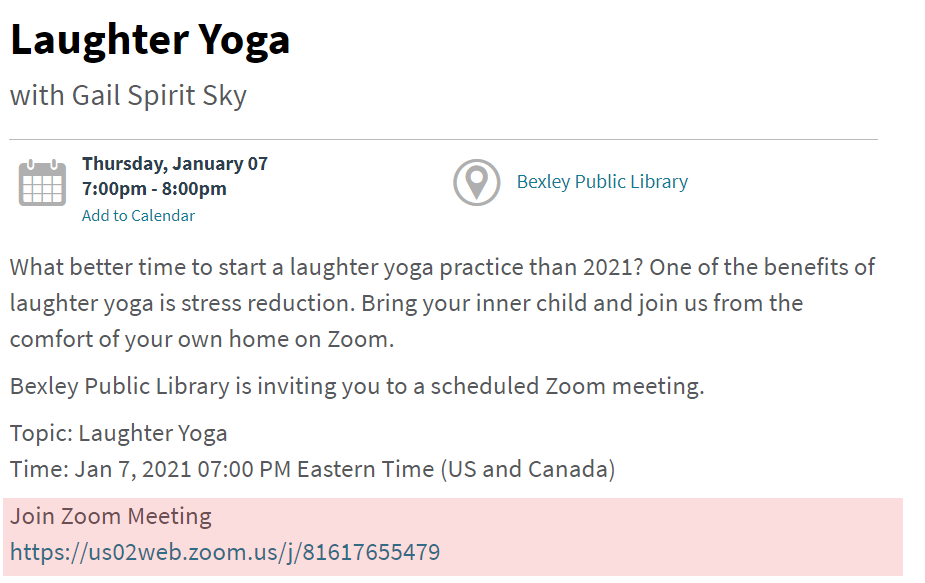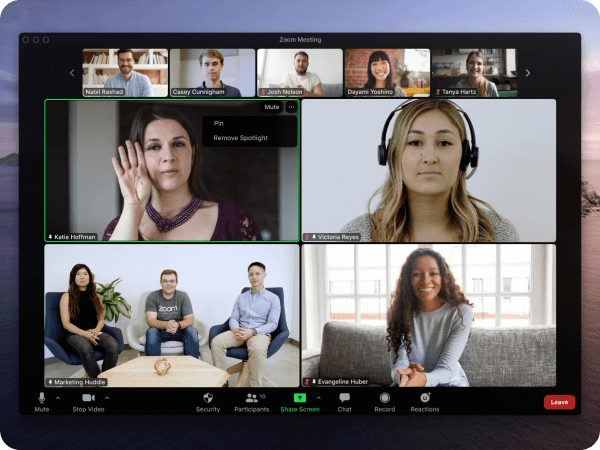Using Zoom for BPL Programs
Getting Started with Zoom
The Library is committed to continuing to serve you and the Bexley community with programming even while we cannot be together in person. To do this, we have taken many of our programs online through a digital platform called Zoom.
What is Zoom?
Zoom is a video conferencing software that allows patrons to join an online meeting/program in real time using an individual computer, smartphone or tablet.
What You Need
- A computer or mobile device with speakers and a microphone.
- Some BPL Zoom events will be posted publicly while others will require registration.
- For those offered publicly, simply click on the Zoom link to directly join the meeting.
- For others, a Zoom Meeting ID will be provided to you through email after you have registered for the program.
Joining a Meeting
- Before joining a Zoom meeting on a computer or device, you can download the Zoom app here. Otherwise, you will be prompted to download and install Zoom when you click the link to join the meeting.
- After installing the app, there are two ways to joing a meeting.
- The easiest way is to click the join link provided in the event information or email you receive after registering for the event.
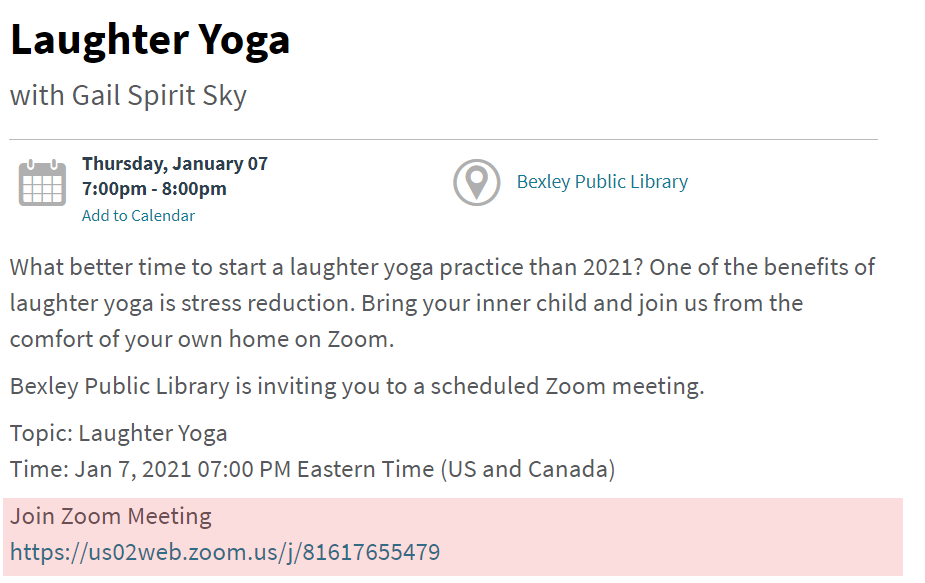
- After clicking the link, you will be prompted to download and run Zoom. You are welcome to do this - it will make participation in future events easier - but you can continue in your browser if you choose.
- The second way to join a meeting is to go to https://zoom.us/join and enter the Meeting ID. Find the information about how to do this on your device here.
Do I need to Create a Zoom Acount?
You do not need to create a Zoom account to join a meeting as a participant. If you decide to create an account, please ensure that the name on the account matches the name of the participant registered for the online program.
Waiting for the Meeting to Start
If you are early to the meeting, your screen may say "Please wait for the host to start your meeting." You will have the option to test your audio on this screen. Learn how to test the audio on your device here.
Once the host starts the meeting, Zoom will refresh, and you will see the meeting platform.
Navigating the Meeting Window
The main content area displays the video feed of whoever is currently speaking. Other user feeds will be displayed at the top of the page. You can change the layout of the screen by selecting the Gallery view button in the top right corner of your screen. This will change the screen to a grid layout, allowing you to see all participants.
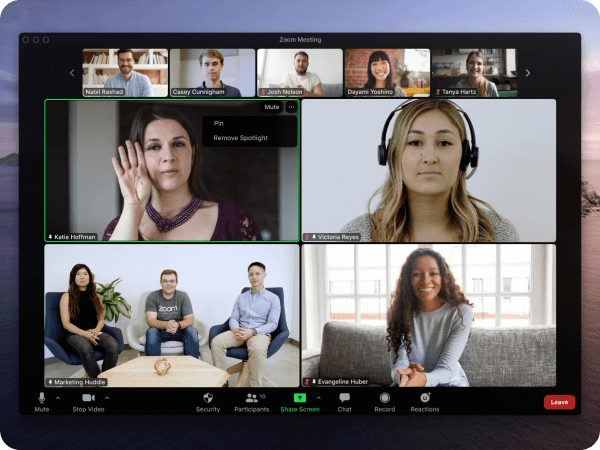
Here are the basic participant controls you will see at the bottom of your screen:
- Mute: click to mute/unmute
- Start Video: click to turn on/off your video
- Participants: See who is currently in the meeting.
- Leave Meeting: click to leave meeting
Quick Links to Get You Started
BPL Zoom Policies
- Please find BPL’s Privacy Policy here.
- BPL will monitor who joins the meeting. Once participants have joined an event, they will stay in the "waiting room" until the host has confirmed their registration.
- Some features of Zoom may be disabled during Zoom programs, including screen share and chat.
- All participants under 18 must have permission of their legal guardian to participate in virtual programming.
- Everyone must comply with the library's code of conduct or risk being removed from the program by the host.